How to use Notion as a content creator


Managing a creative business takes a lot of work, so it’s important to have the right tools to help. Whether that’s content creation tools, project management tools, client management tools, what have you.
If you haven’t yet heard of Notion, it can do all of those things for you and more. Throughout this article, we’re going to talk a bit more about Notion, how it can be used in your creative business, plus share a few templates to get you started.
What is Notion?
Notion is a project management software that can be molded to take the shape of any type of database you might need to create.
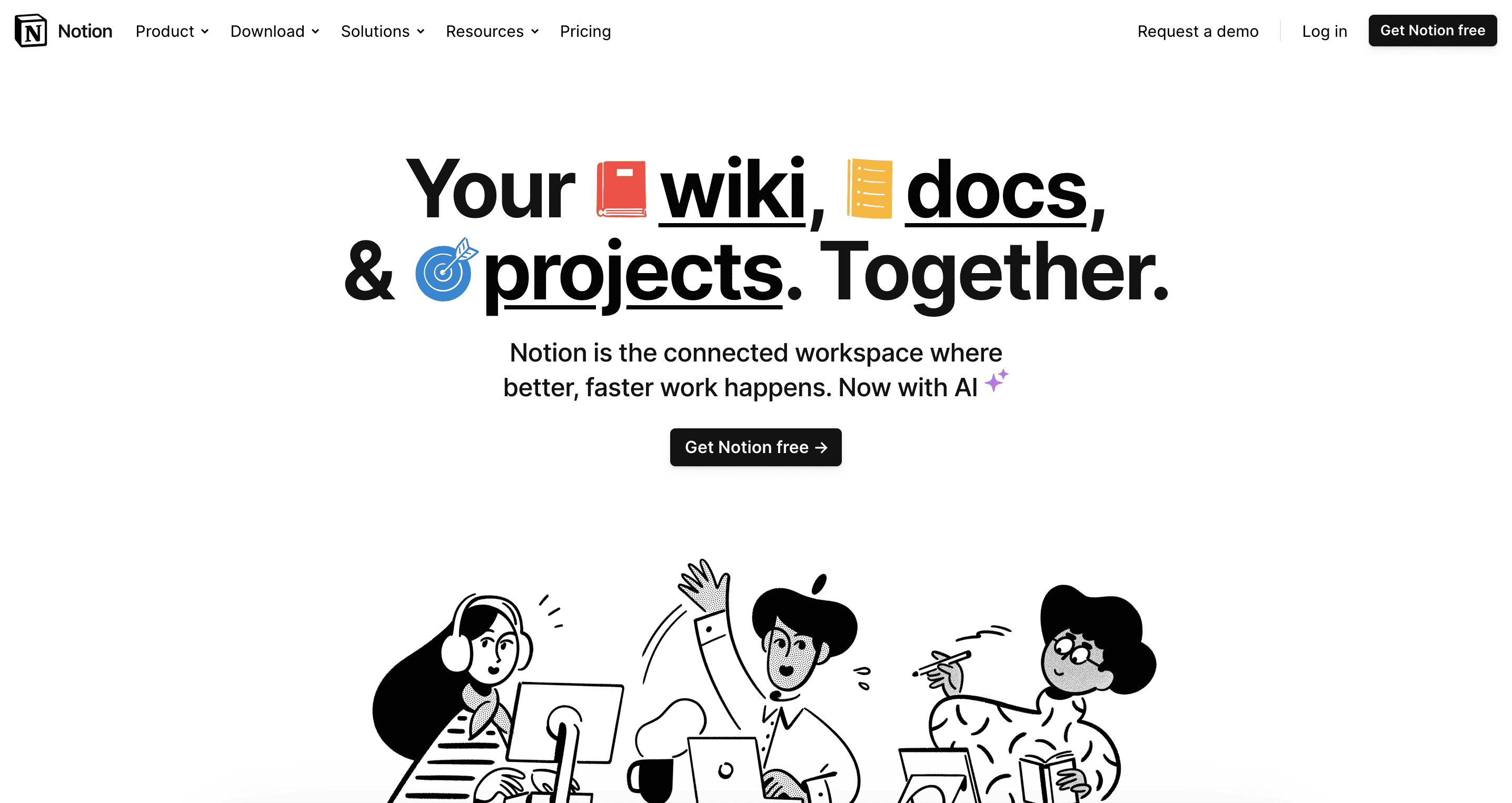
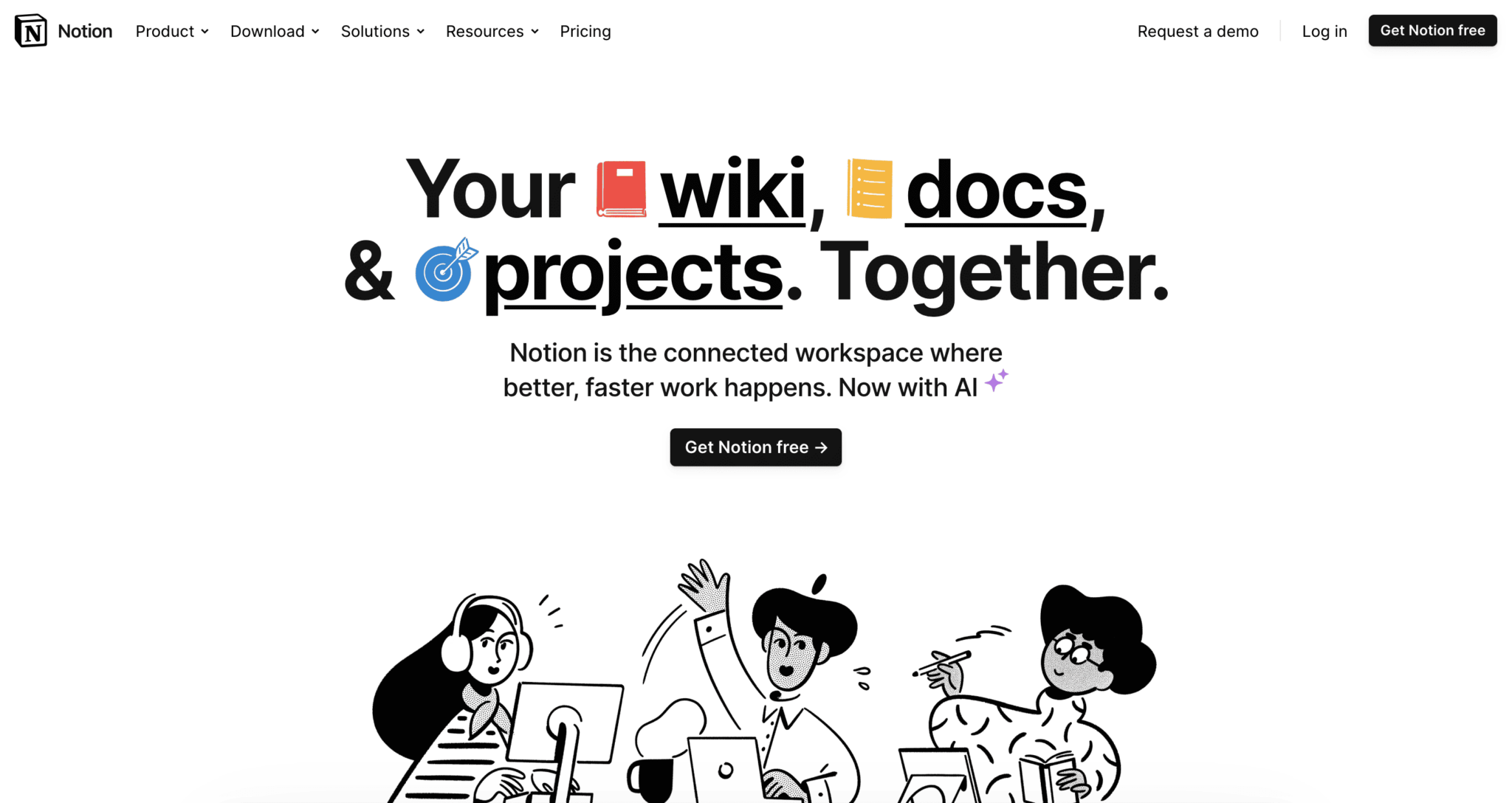
Better yet, Notion is completely free for individuals and solo businesses. Create as many pages and blocks as you need to manage your business — and your personal life — without ever having to hand over your credit card details.
Notion can be used within your web browser or downloaded as an app on your computer and smartphone. Create a free account with your email address or connect it directly to your Google or Apple account to make signin easy.
This project management sandbox tool can be used in a massive number of ways. A few example of my own Notion boards include:
- Dashboard: Visually appealing home base that links to all my boards and includes a weather widget and to do list
- Resolutions: Goal-keeping board for each year to track my progress
- Writing management: Kanban board and calendar to keep track of all of my writing assignments for different clients
- Invoicing: A database to track when I’ve invoiced clients, when invoices have been paid, and how much my freelance business makes each month/year
- Personal finance: A board to track monthly recurring bills and other expenses
- Plant tracker: A database where I keep track of all the plants I get, how to care for them, and how often they need to be watered
See? Notion can be a gamechanger for your personal and professional organization. But we’re here to focus on your creative business — so let’s dig in.
11 ways to use Notion as a content creator (+ templates)
Start by heading to Notion.so and creating your own free account. Then you can take advantage of some of the templates mentioned below or start creating your own.
1. Build out your daily/weekly planner
Start by creating a daily or weekly planner. If you prefer digital, are looking to ditch your paper planner, or might be working on-the-go, a Notion board can be the perfect place to keep your to-do list.
Here’s an example of what your weekly planner could look like in Notion:
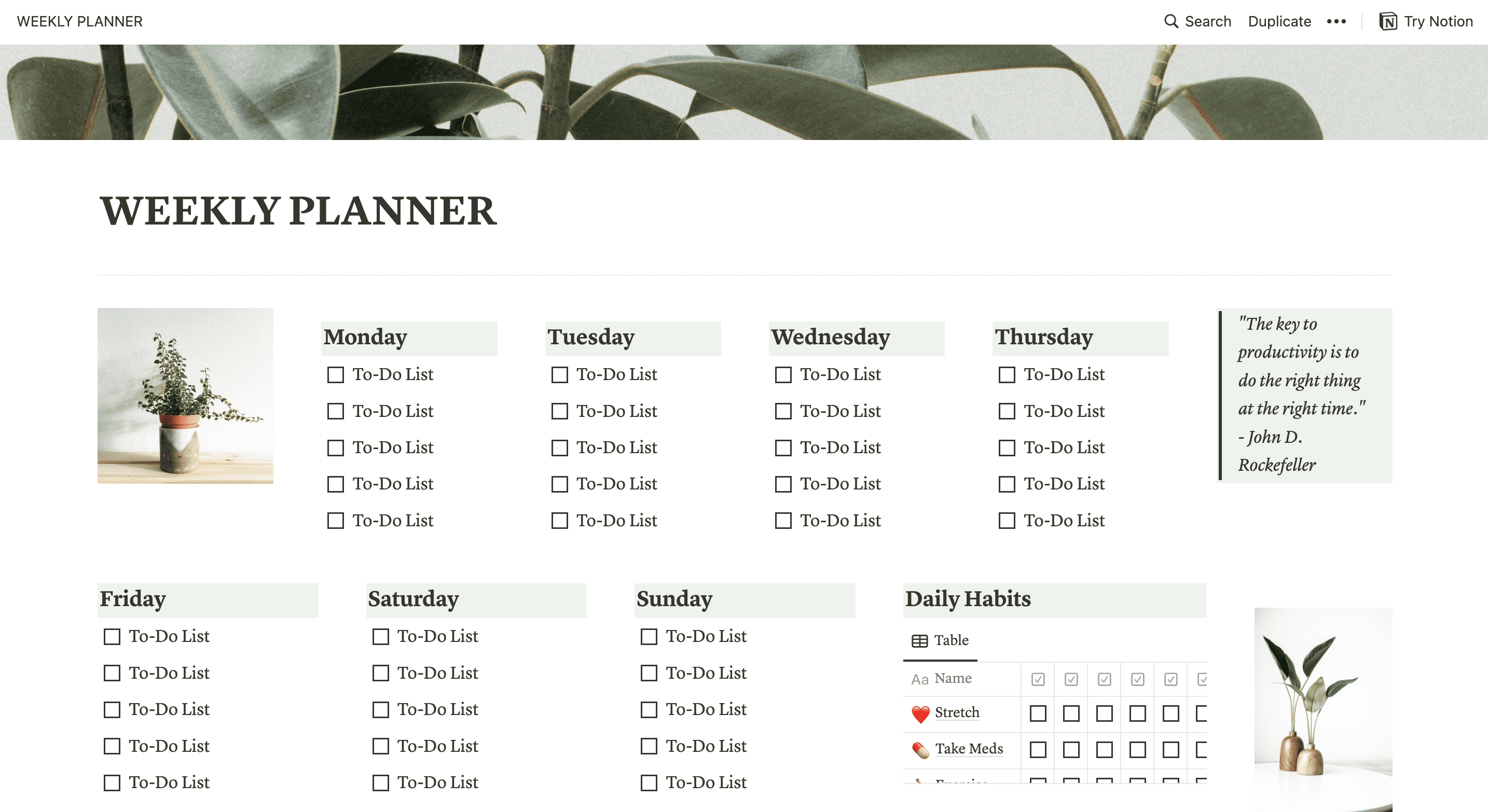
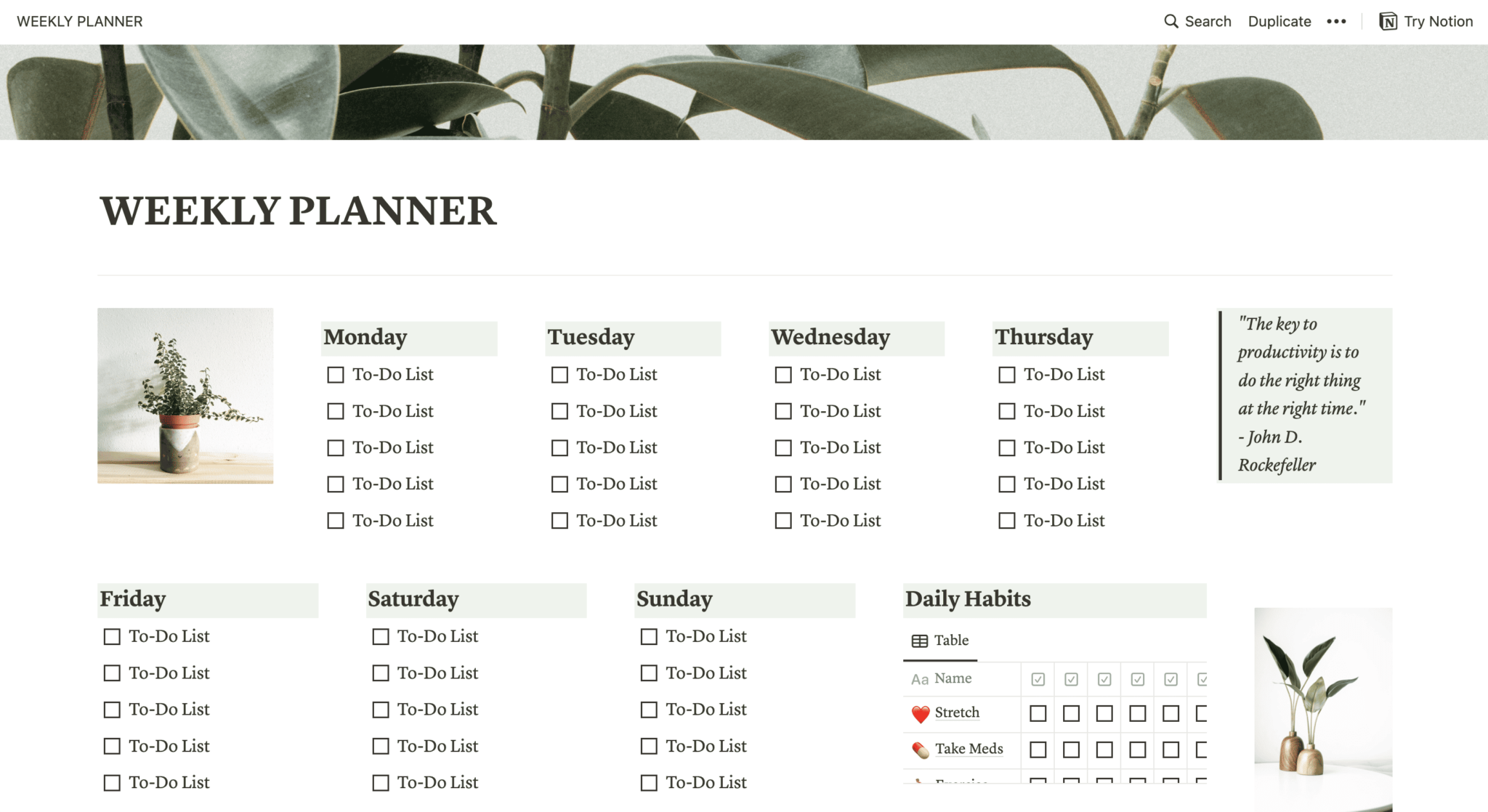
Key features that help you put together a planner include:
- Checklists
- Tables
- Lists
- Calendar
2. Create a content calendar
Most creative businesses require some sort of content calendar, whether it’s to manage the content they need to publish on social media, a video publishing planner, a blog’s editorial calendar, or whatever other type of content you might create on a regular basis.
Take a look at this free template to get an idea of what you could create:
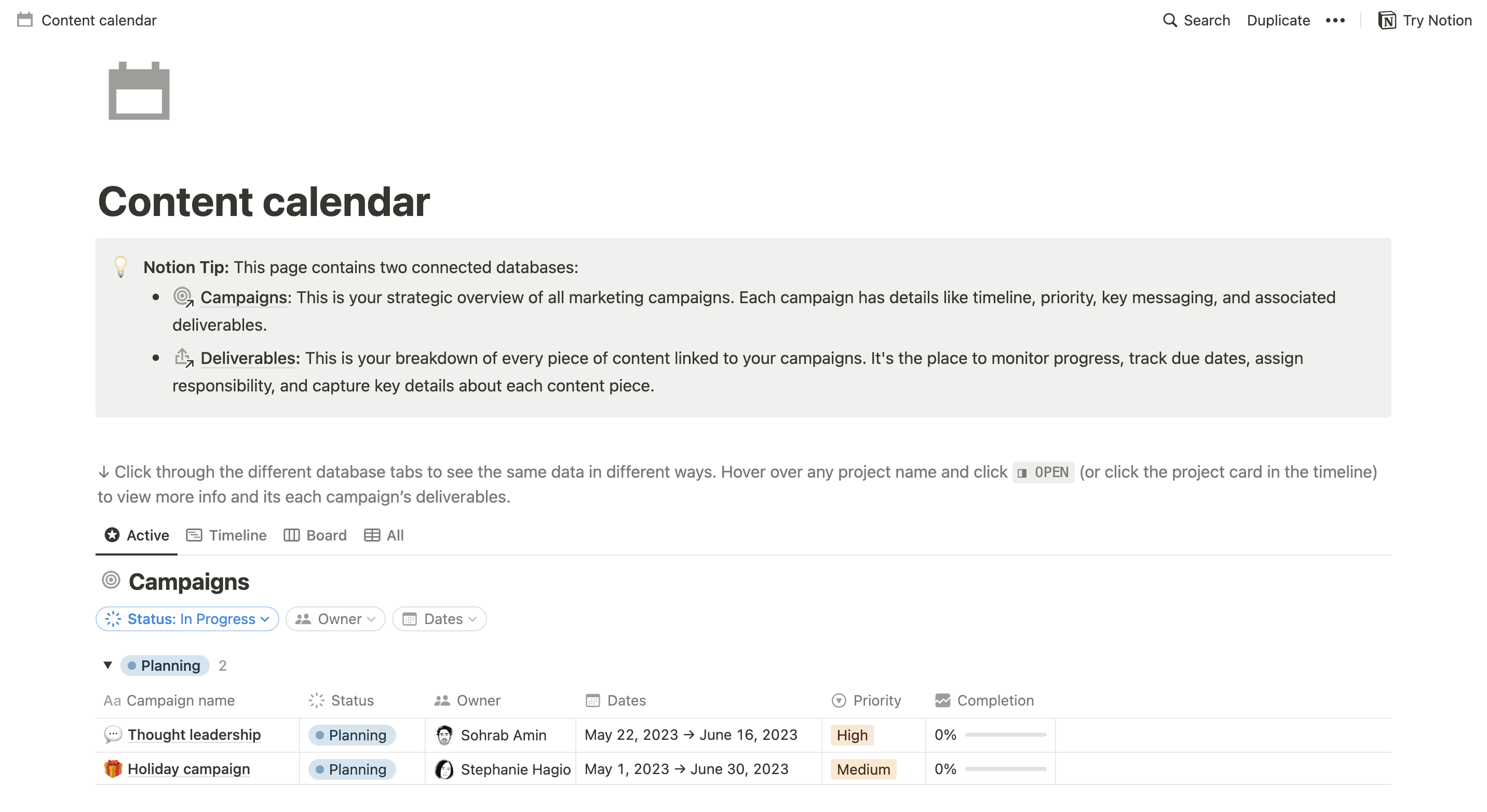
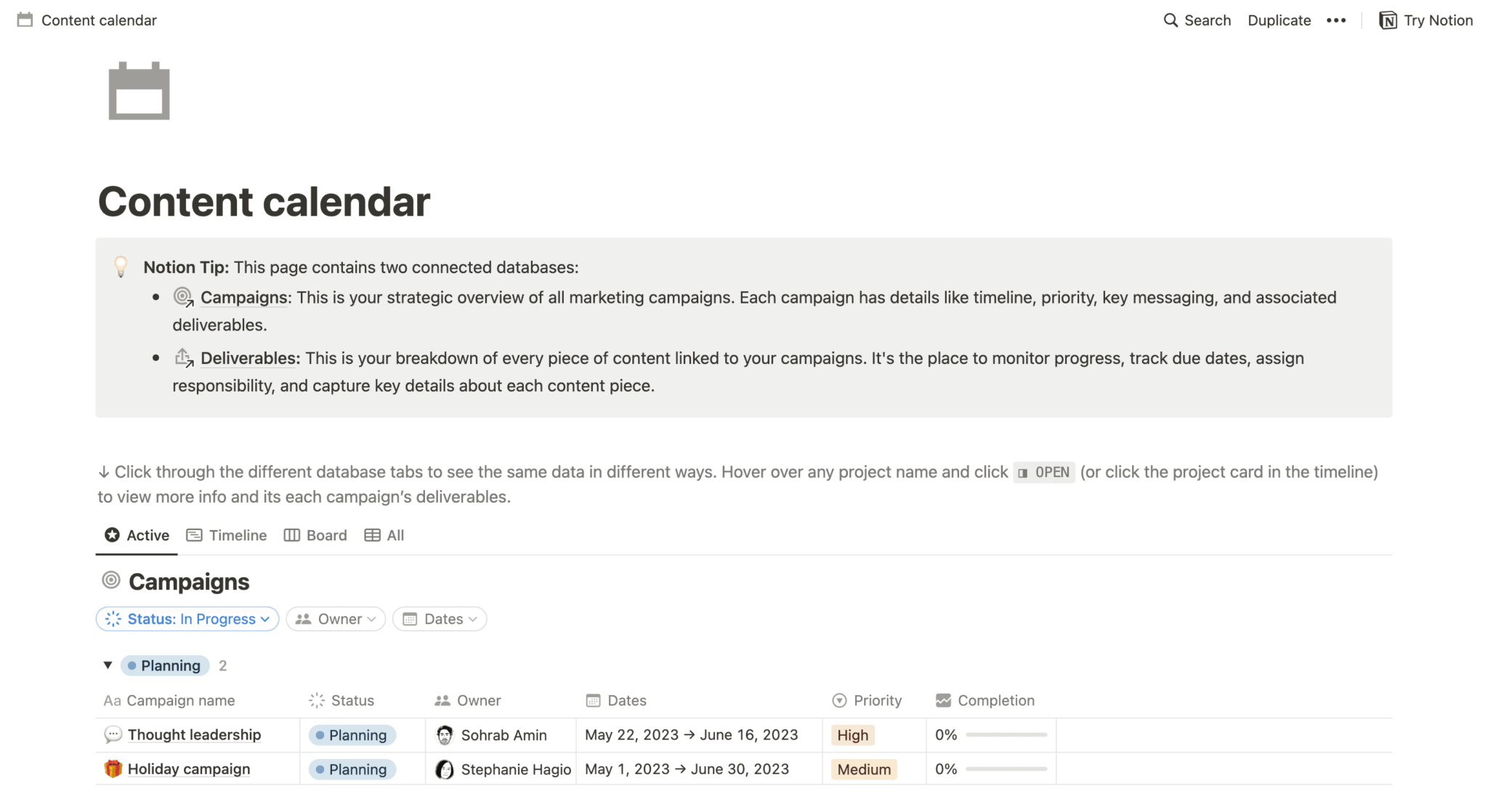
The above template includes a table to help keep track of campaigns and their progress, but if you scroll down, you’ll also see a calendar widget that provides a birds’ eye view of deliverable deadlines.
Notion allows you to create multiple views for the same board, as well. For example, I use both a Kanban board and a calendar to track my writing projects so I know the progress of each one as well as when each is due. I can easily switch back and forth between each view based on what I need to see.
3. Track brand partnerships and sponsorships
Working with brands for influencer partnerships or blog/newsletter sponsorships? Use a Notion board to help you keep track of each one.
Easily create a table or database that keeps track of information like:
- Client
- Timeline
- Deliverable(s)
- Status
Here’s an example of what this type of project tracker could look like:
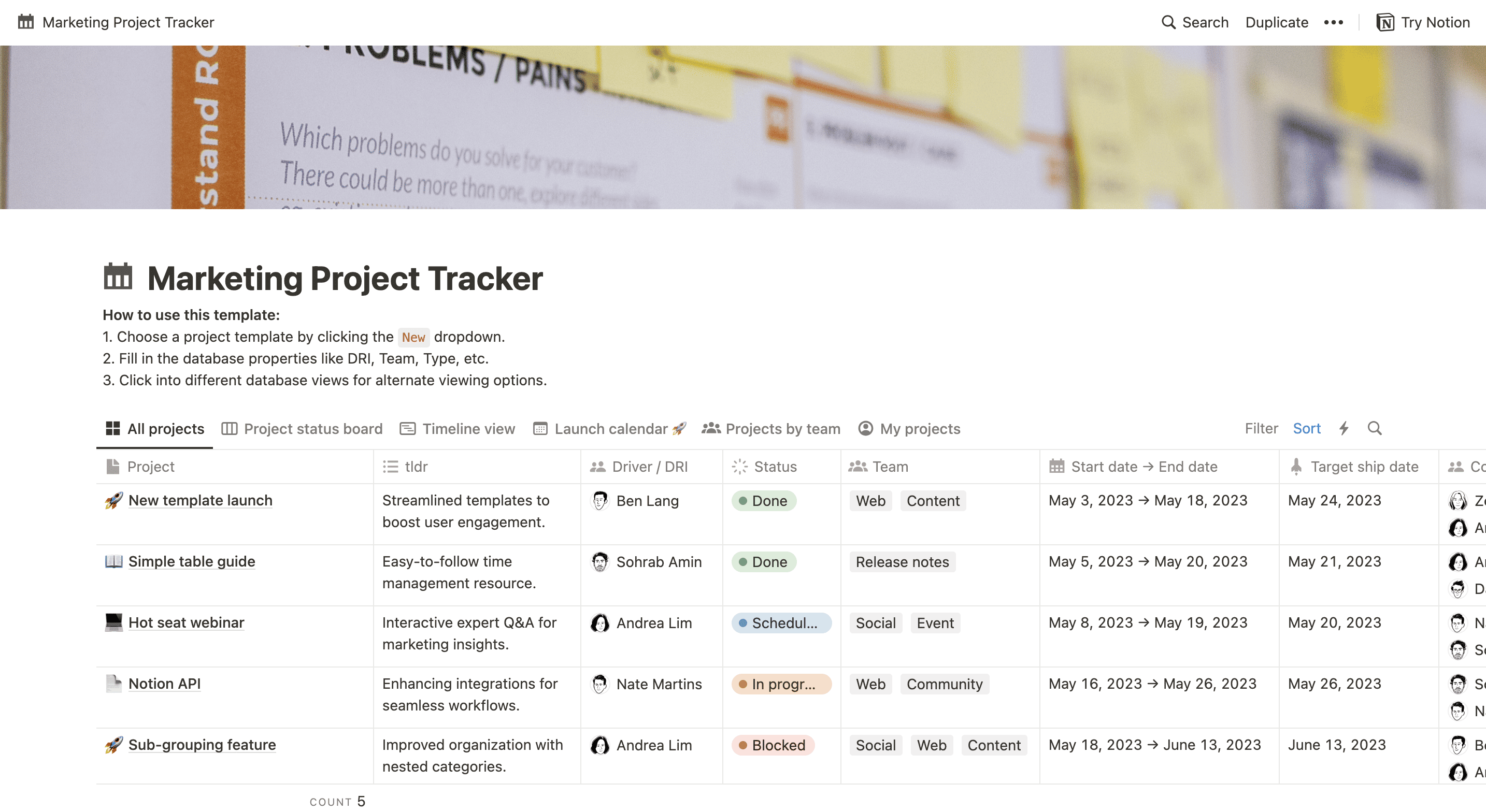
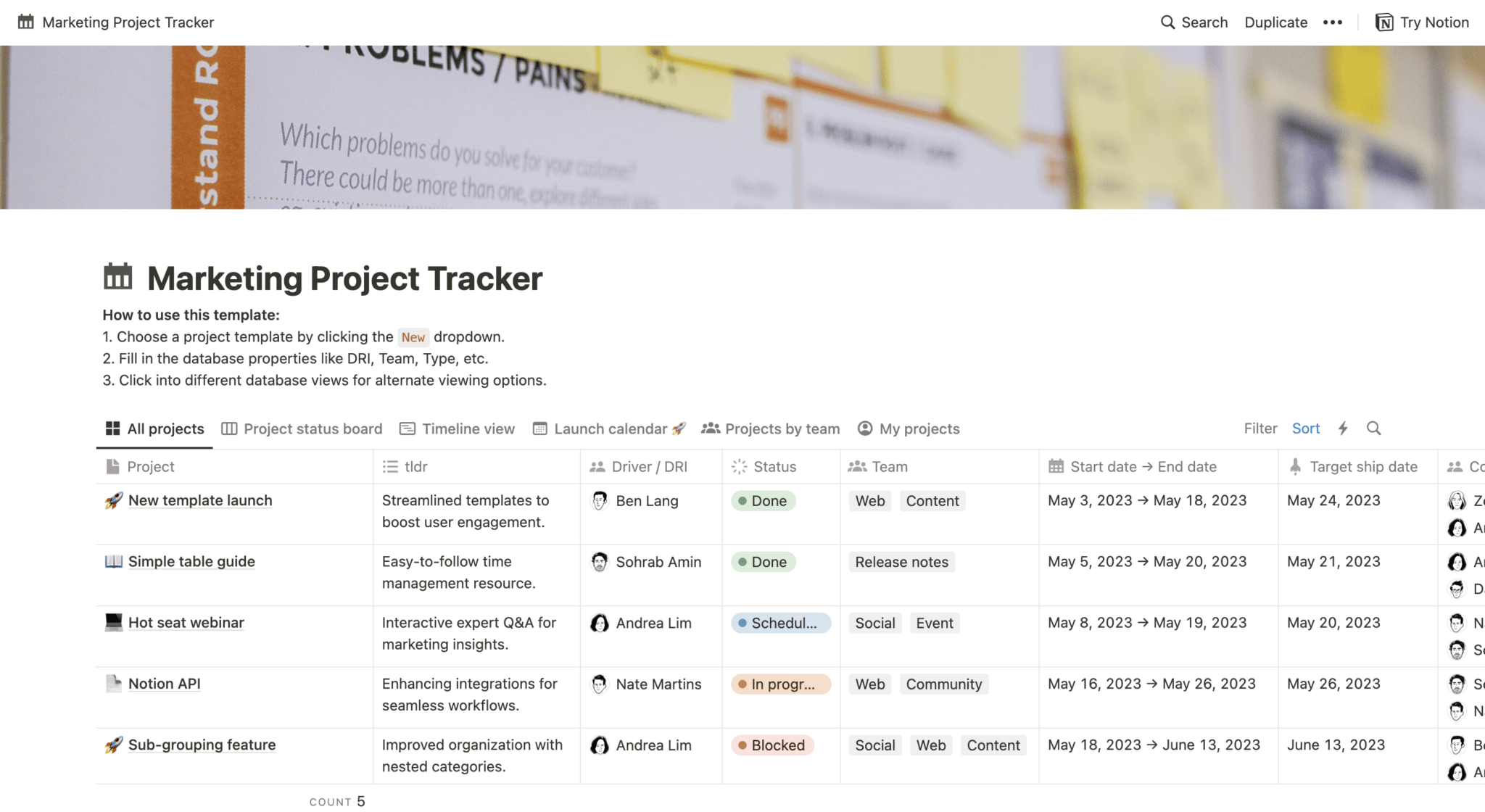
You can easily start using the above template for free while also making any changes you need to make it your own. Color code your clients, project status, project type, or anything else that helps you keep track of your brand partnerships.
4. Track your affiliate links
Similarly, you can also create a Notion board to house your affiliate links and any information you need to keep top-of-mind relating to each brand you work with.
Here’s one example of what this could look like:
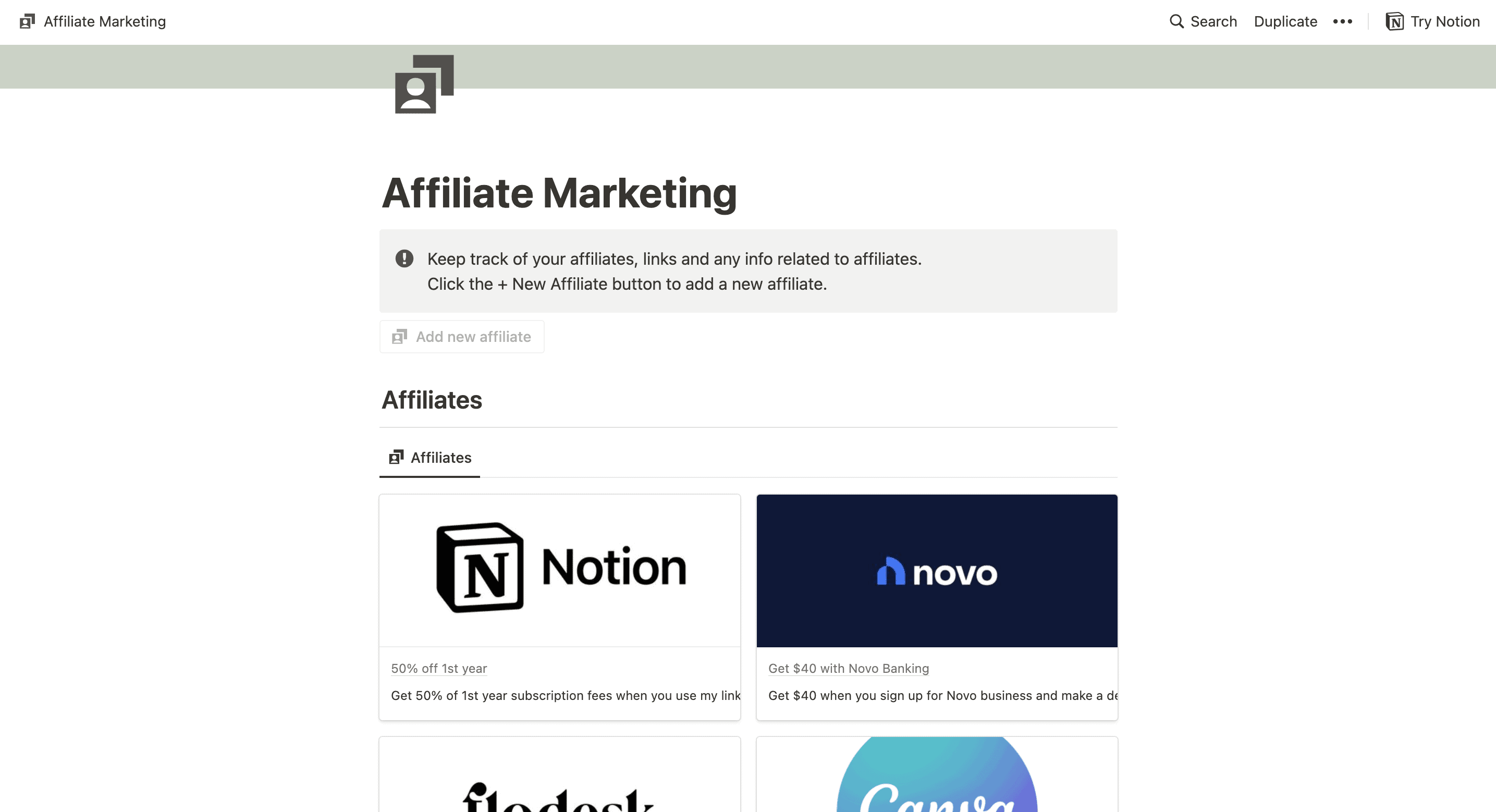
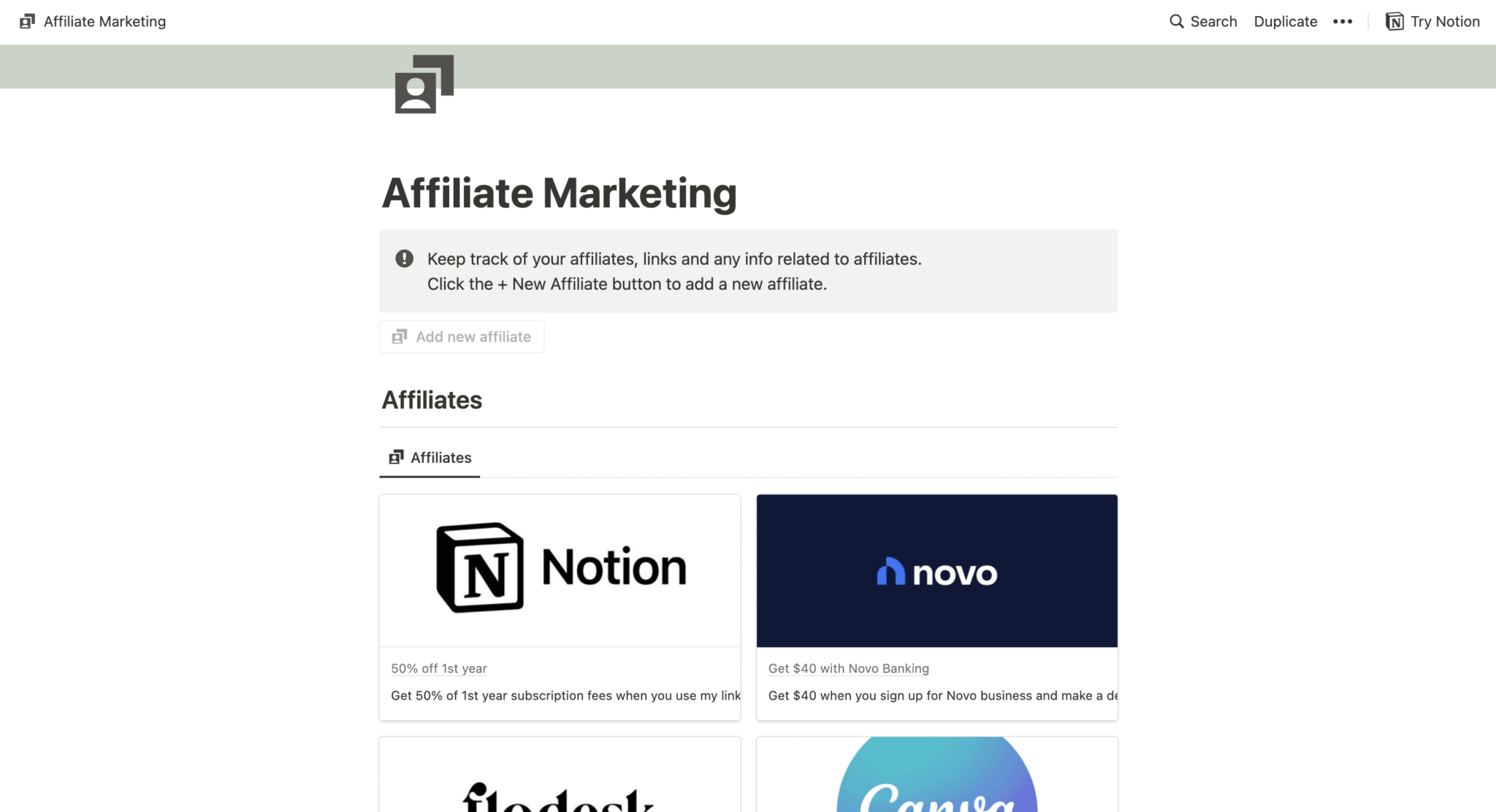
The above template uses different cards to easily differentiate the affiliates with their logos and the deals that users get.
However, you can also create something much more simple if you choose, like this table:
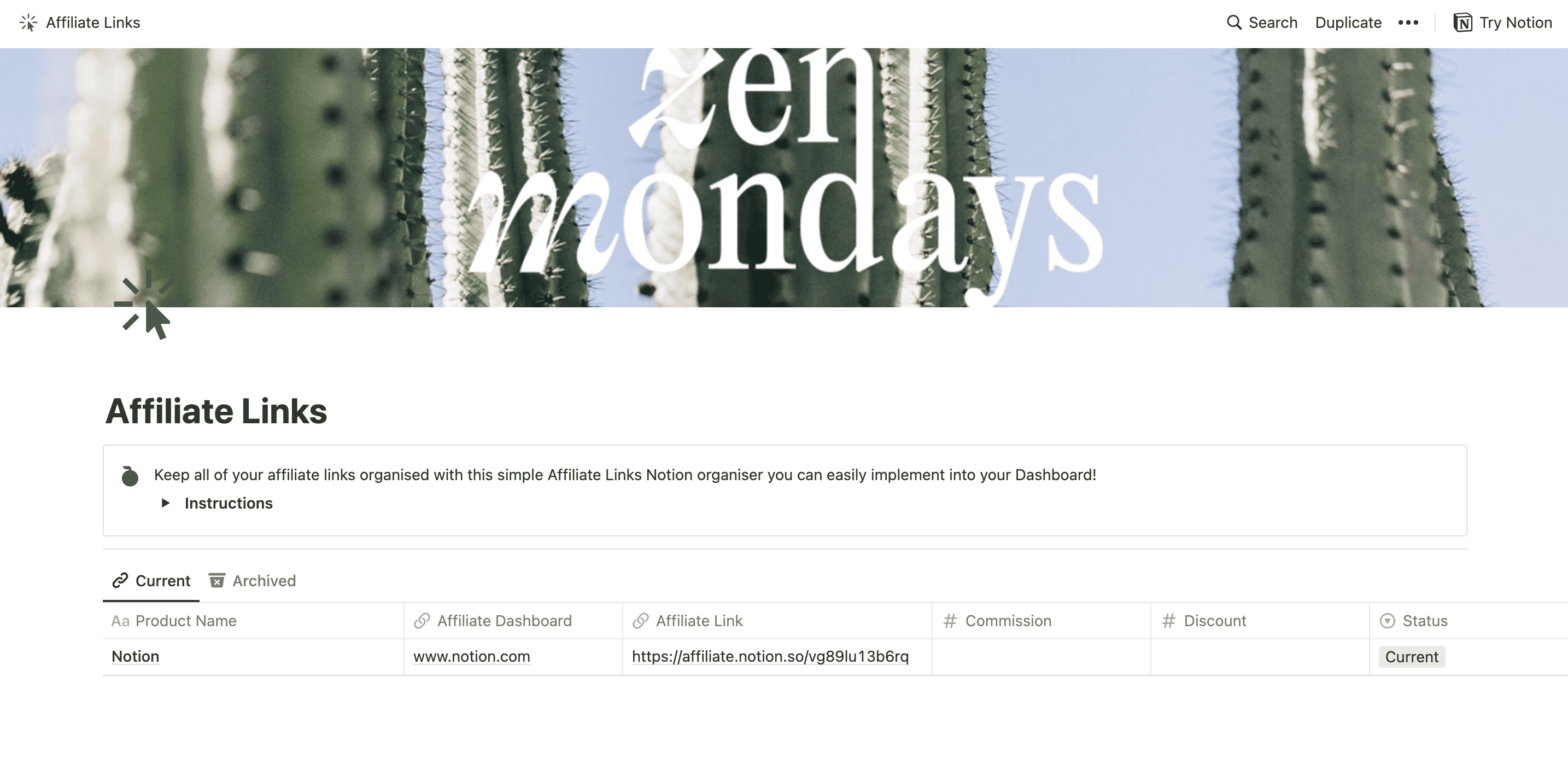
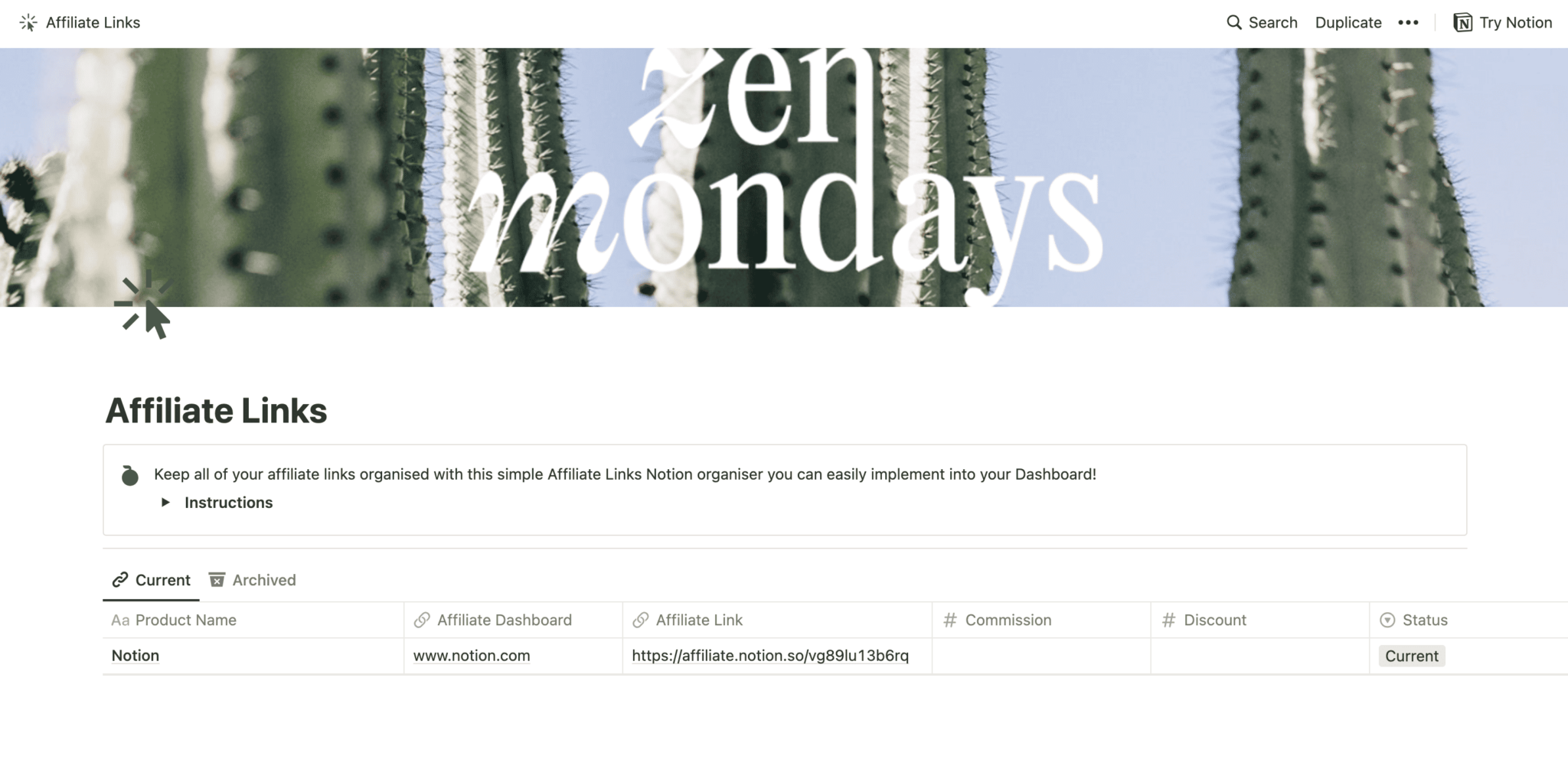
Create a column within your table that includes all information you need for your affiliate, like the dashboard link, your affiliate link, the commission you receive, and the discount your audience would receive. This way, you can easily manage and share affiliate links with all necessary info available at a glance.
5. Plan long form content
As a content creator, you’re likely regularly putting together long form content. This might be ebooks, online courses, videos, blog posts, or digital downloads. Long form content takes time to plan. And a Notion board can help walk you through that.
Here’s an example of a blog content planner that can be used for any type of long form content:
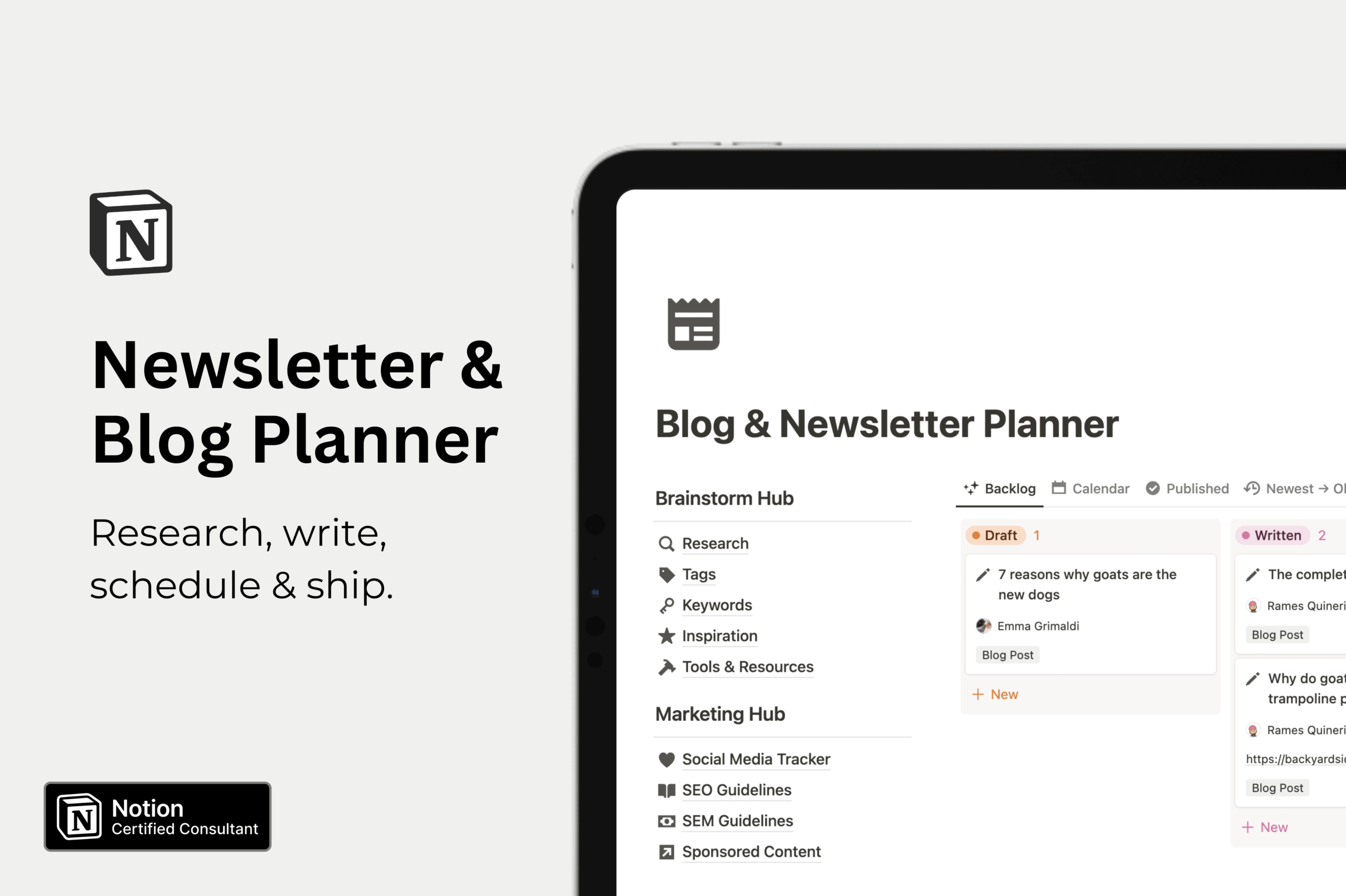
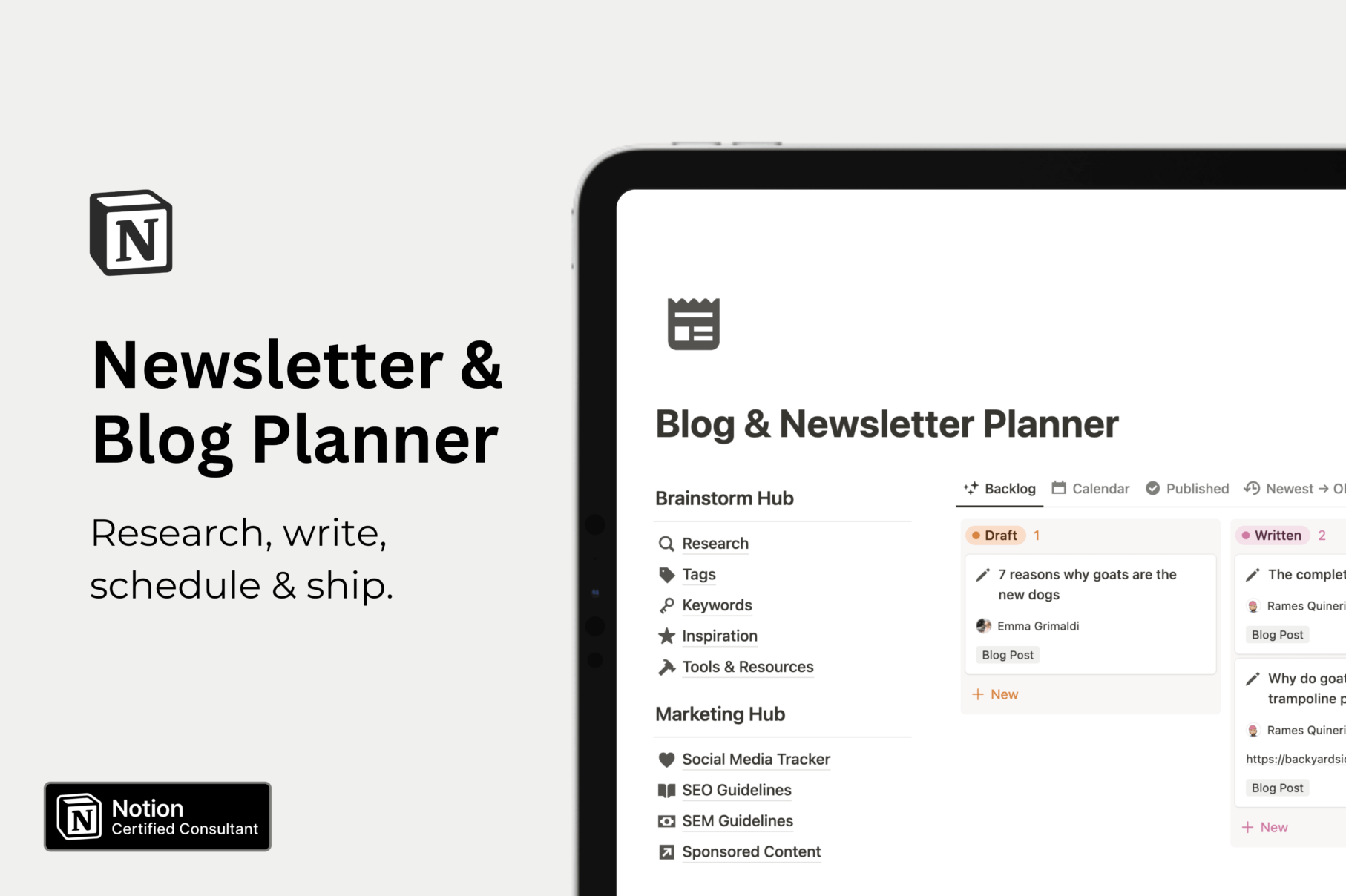
This template is the only one on our list that isn’t free (it’s €5), but it’s one of the more comprehensive content planning templates out there, incorporating a research hub, table for inspiration, keyword planner, and more.
Or, create your own Notion board (or collection of boards) for your long form content planning. Include widgets like:
- Table for planning out chapters, lessons, sections, etc.
- Kanban board to break up content creation deadlines
- Checklist to keep track of individual to-dos
- Blank page for taking notes and summarizing research
6. Track income and expenses
Easily keep track of all business income and expenses. Create a database to outline all sales made, partnership invoices paid, and any other income you receive in a given month. Do the same with your monthly expenses to get an idea of your net income.
Here’s an example of a template that can help you do this:
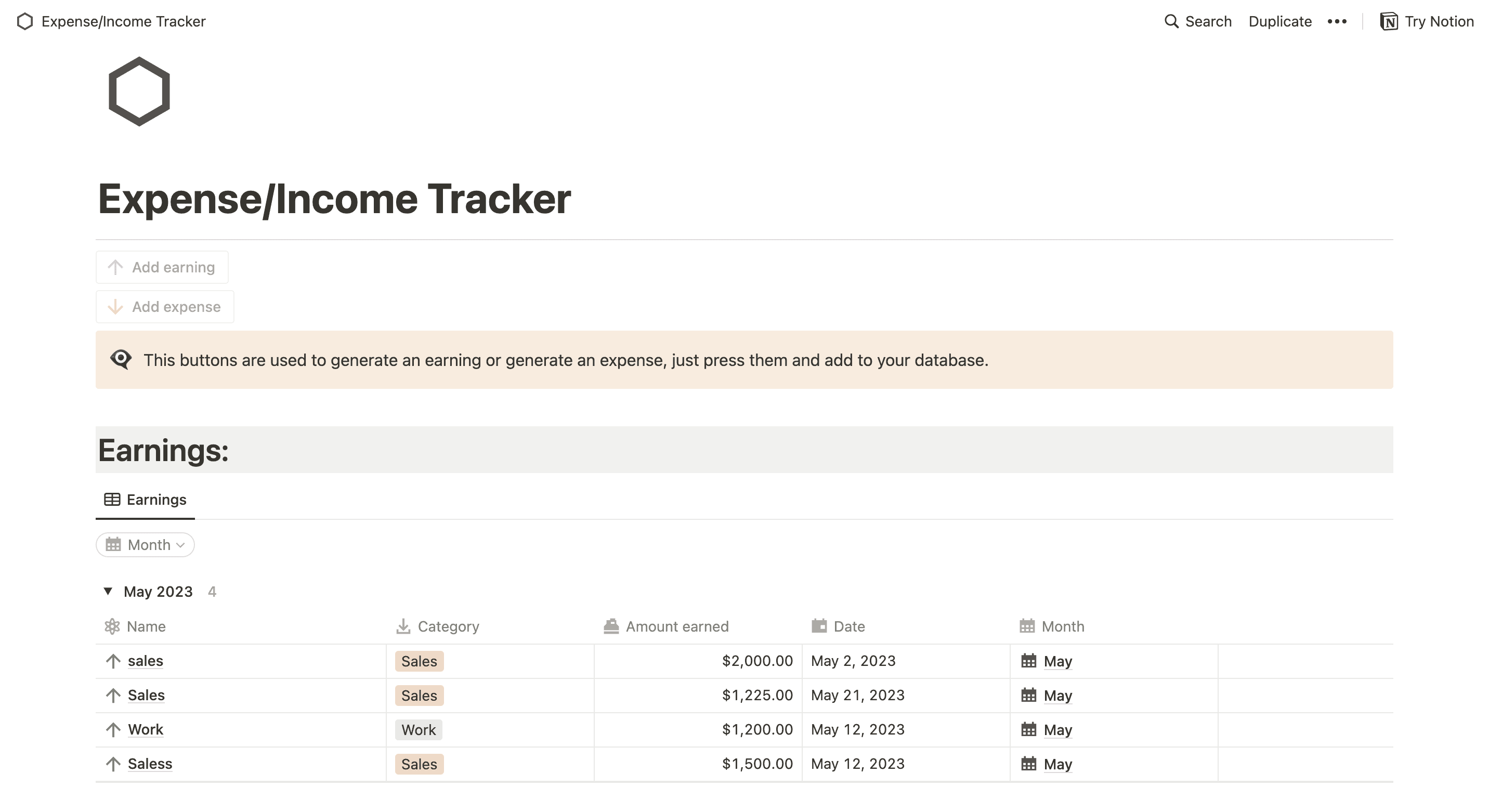
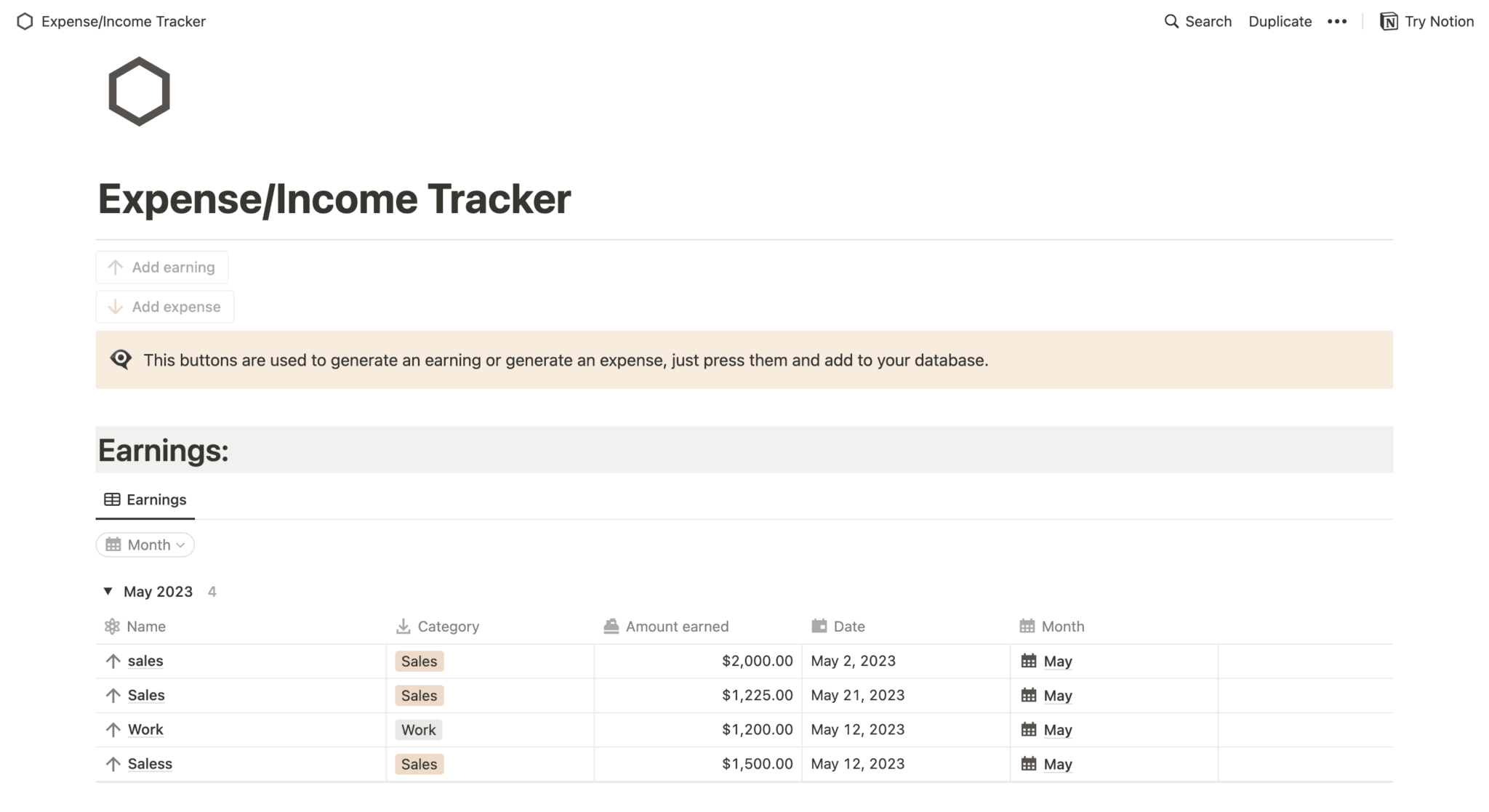
You may still need to use a tool like Quickbooks for accounting purposes, but your Notion board can be helpful for tracking invoices or keeping an eye on your day-to-day revenue.
7. Brainstorm content ideas
Use Notion as your central hub for brainstorming. Create a board for idea dumps so you can flesh out small ideas into full content ideas, plan how to get started creating them, and put together a timeline until they’re ready.
Here’s a template you can use for your central brainstorming hub:
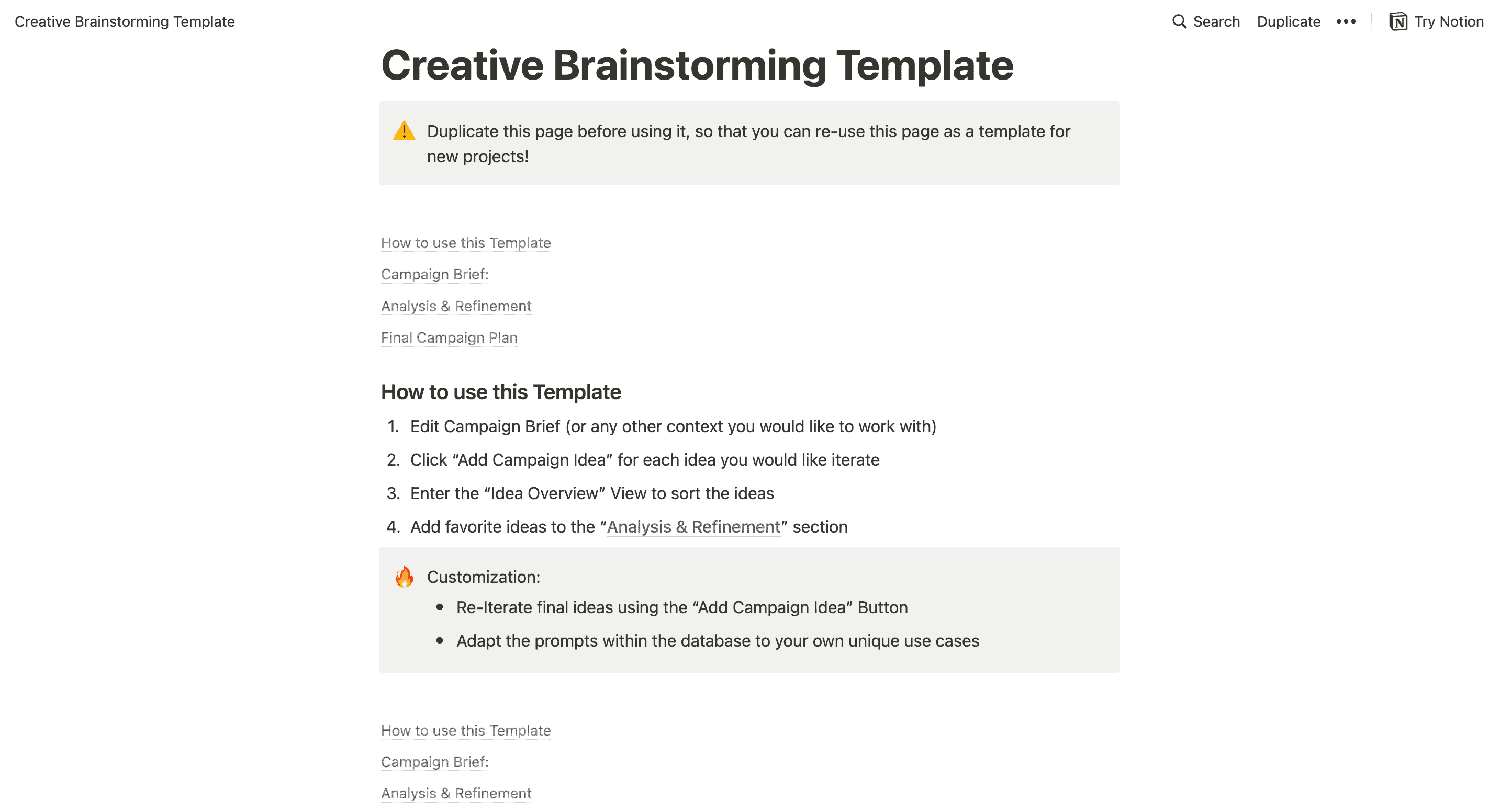
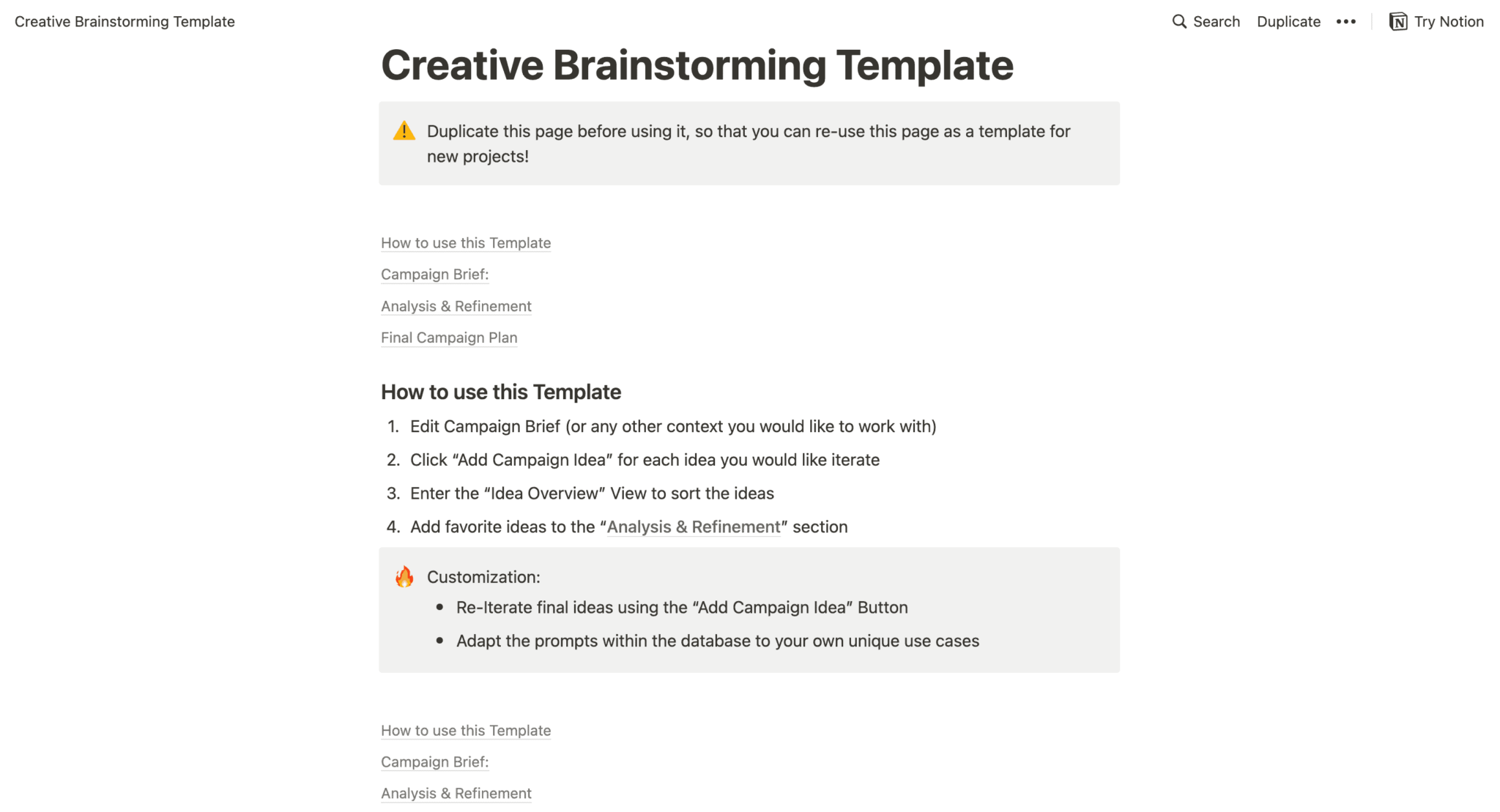
With Notion’s free plan, you can also invite up to 10 guests to have access to your boards, so you can get help with brainstorming from a business partner or even a friend.
8. Keep meeting notes in one place
Do you regularly have meetings with clients? It can be a good idea to store your meeting notes in case you ever need to refer back to them. Consider using Notion as your note taking app.
Here’s a template that can help you get started:
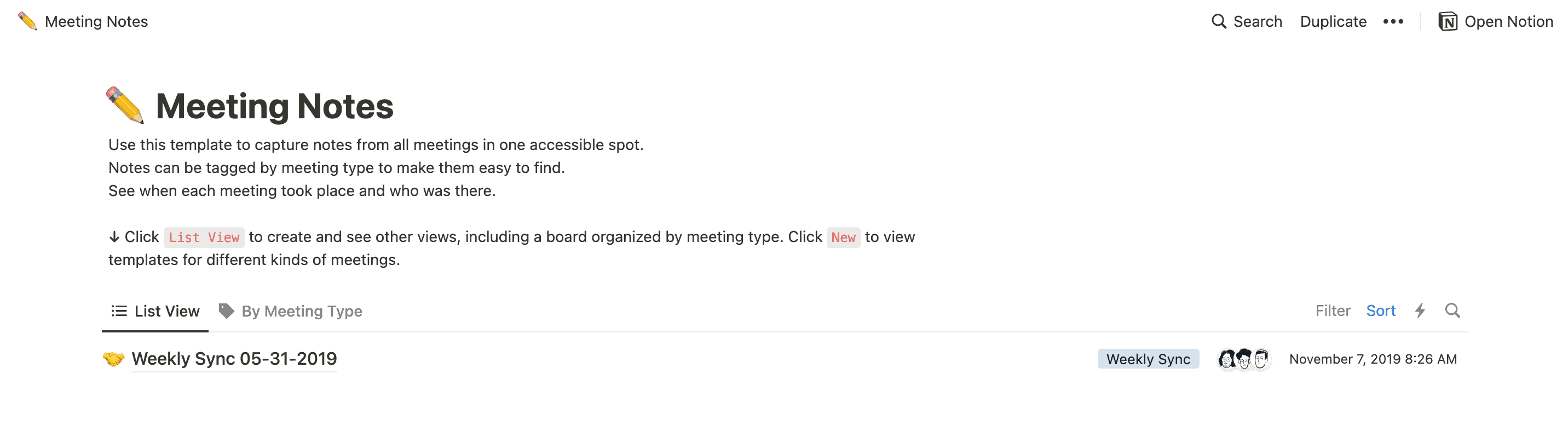
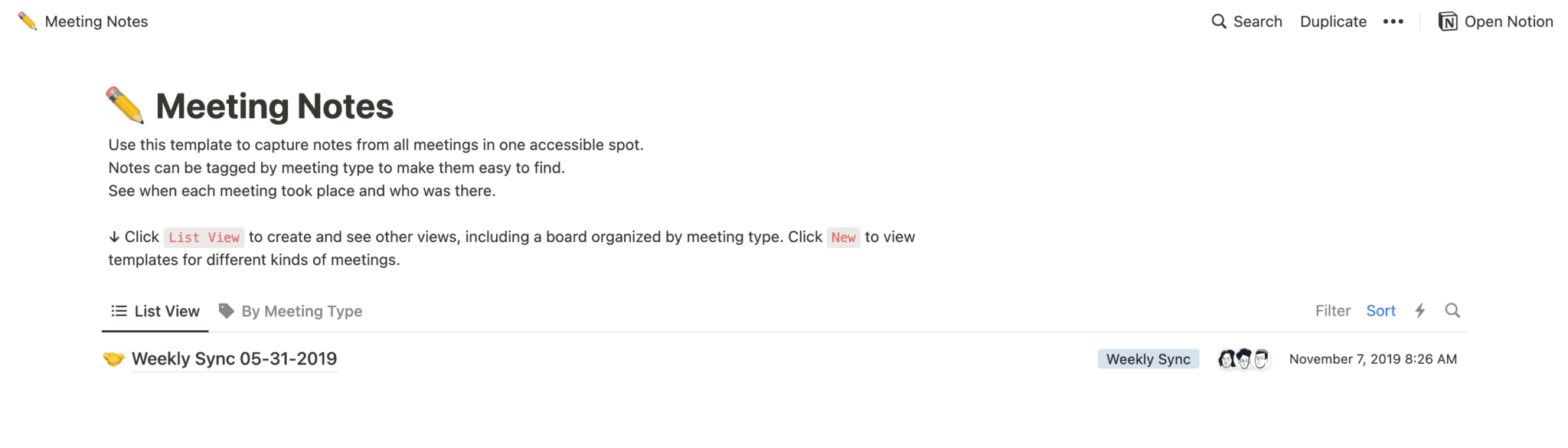
Create a database or list of subpages that you can easily access to review past meeting notes. Tag them with the client, add the date, and include any other tags that can help you identify key meetings you’ll need to refer back to.
9. Manage client style guides
If you work with different brands for partnerships or to create content for them, you’ll probably need to keep their style guide information on hand. This could include anything from visual assets like the brand’s logo, colors, and fonts, to other helpful guides like the brand’s voice, personality, and marketing messages.
Here’s an example of a template you can customize to fit each of your clients’ style guides:
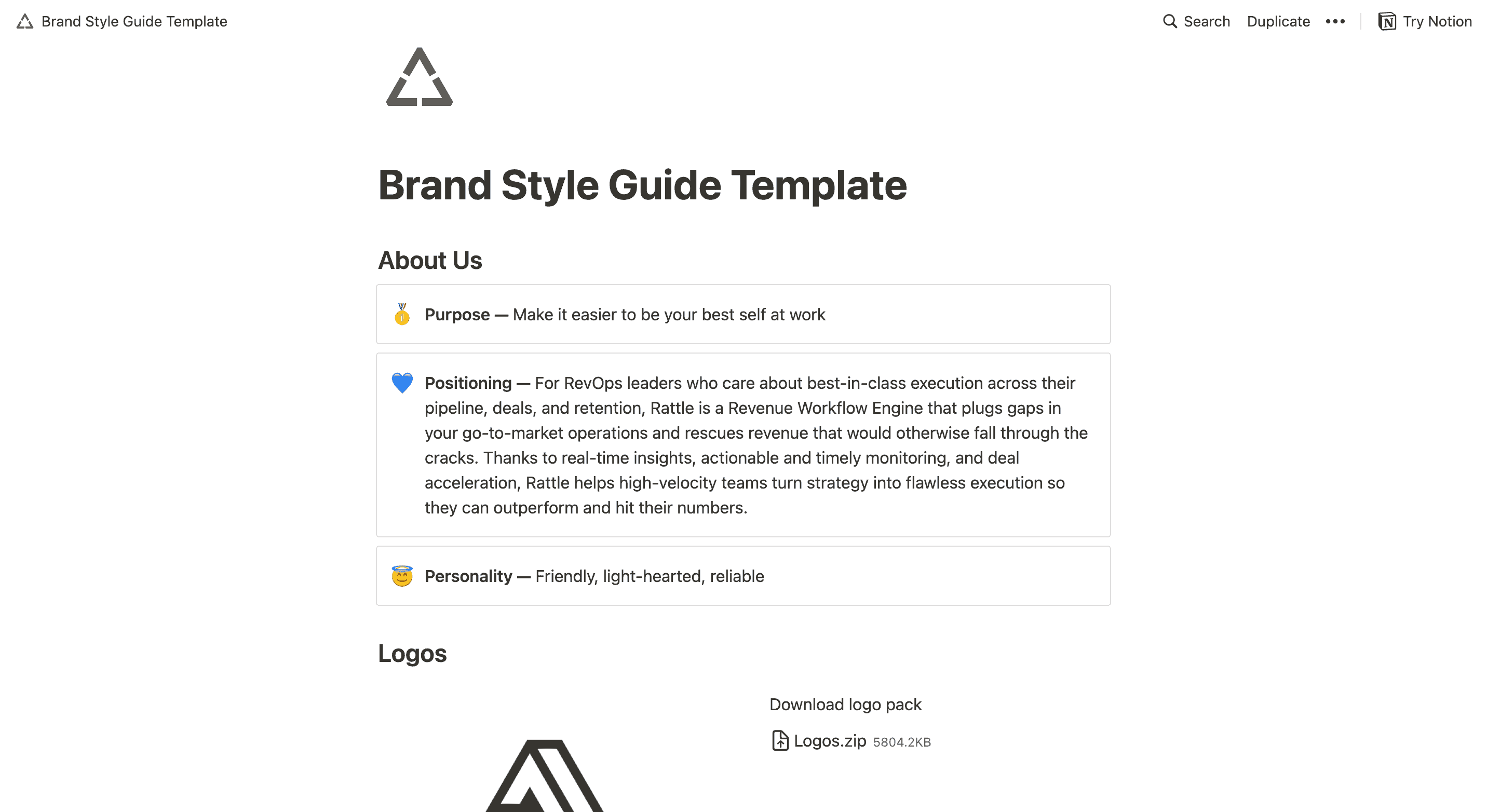
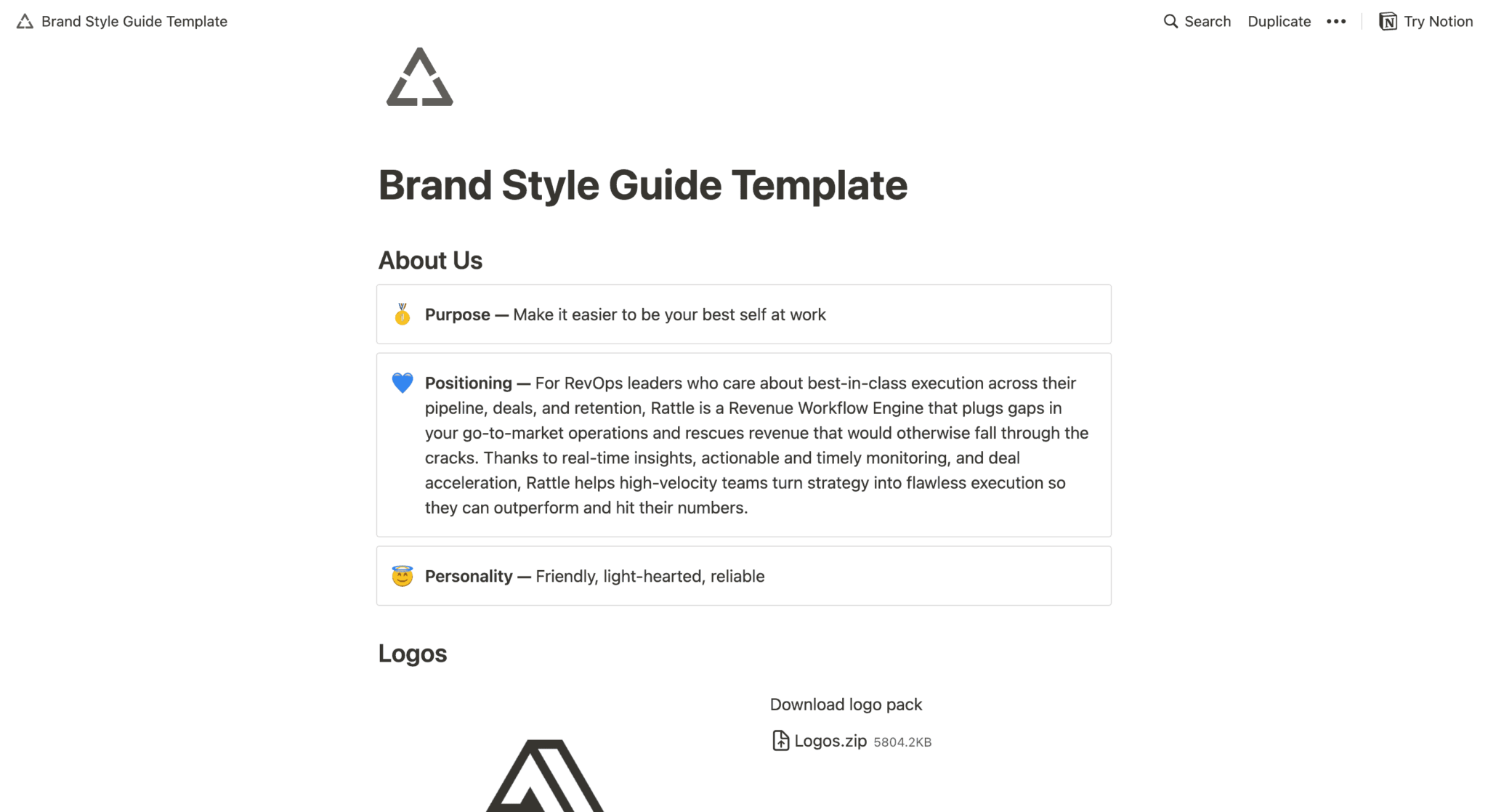
Link to each style guide from your main client management hub to keep everything organized and easy to find.
10. Stay organized with a dashboard
We’ve already covered nine different types of boards you might consider creating. And while Notion does have a helpful sidebar that houses all of your pages and makes them easy to find, creating a dashboard (or homepage or hub) can be even more helpful.
Your dashboard will include links to all of your parent pages. For example, you might link to your Meeting Notes parent page, but not each individual meeting page.
Here’s an example of what this hub or dashboard could look like:
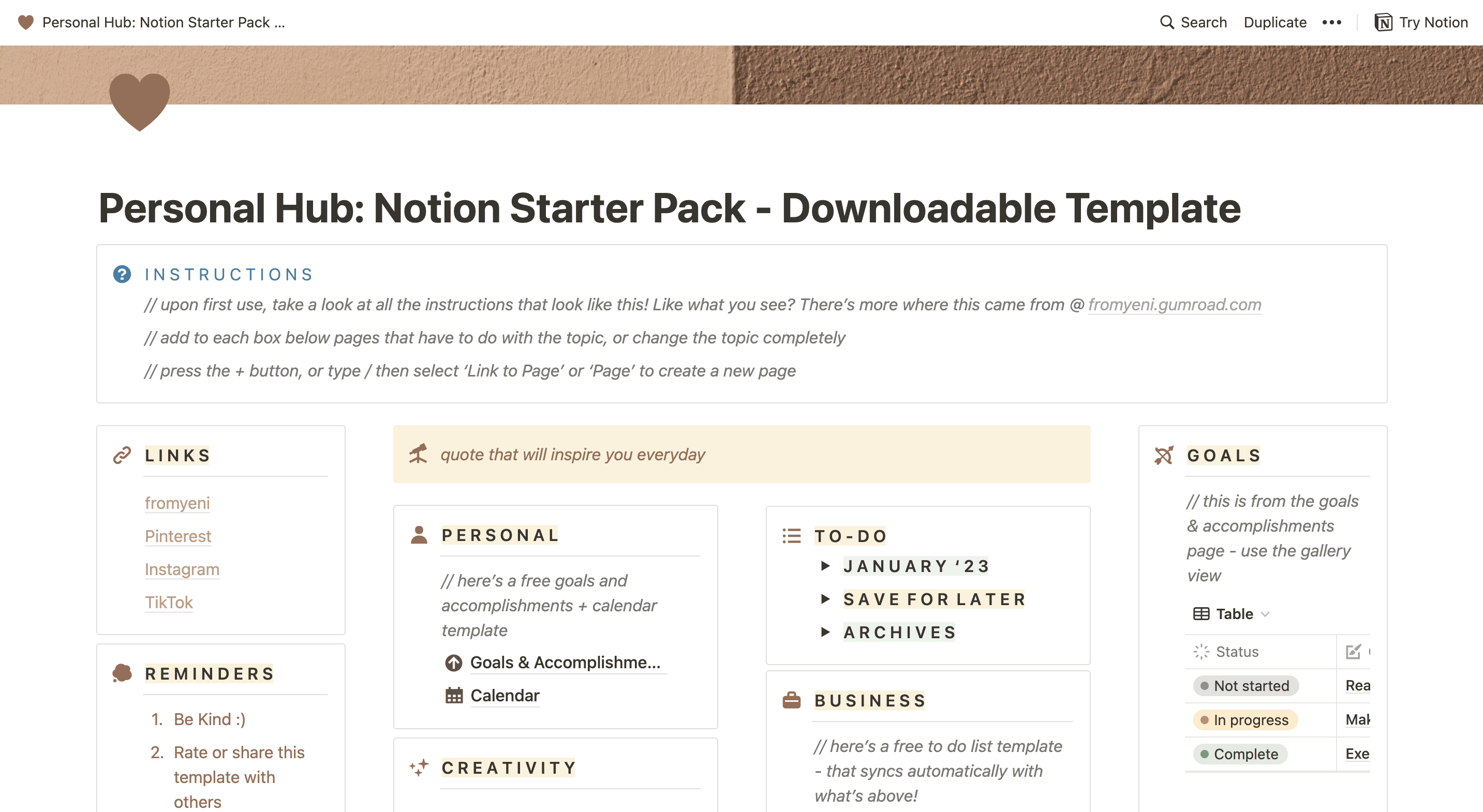
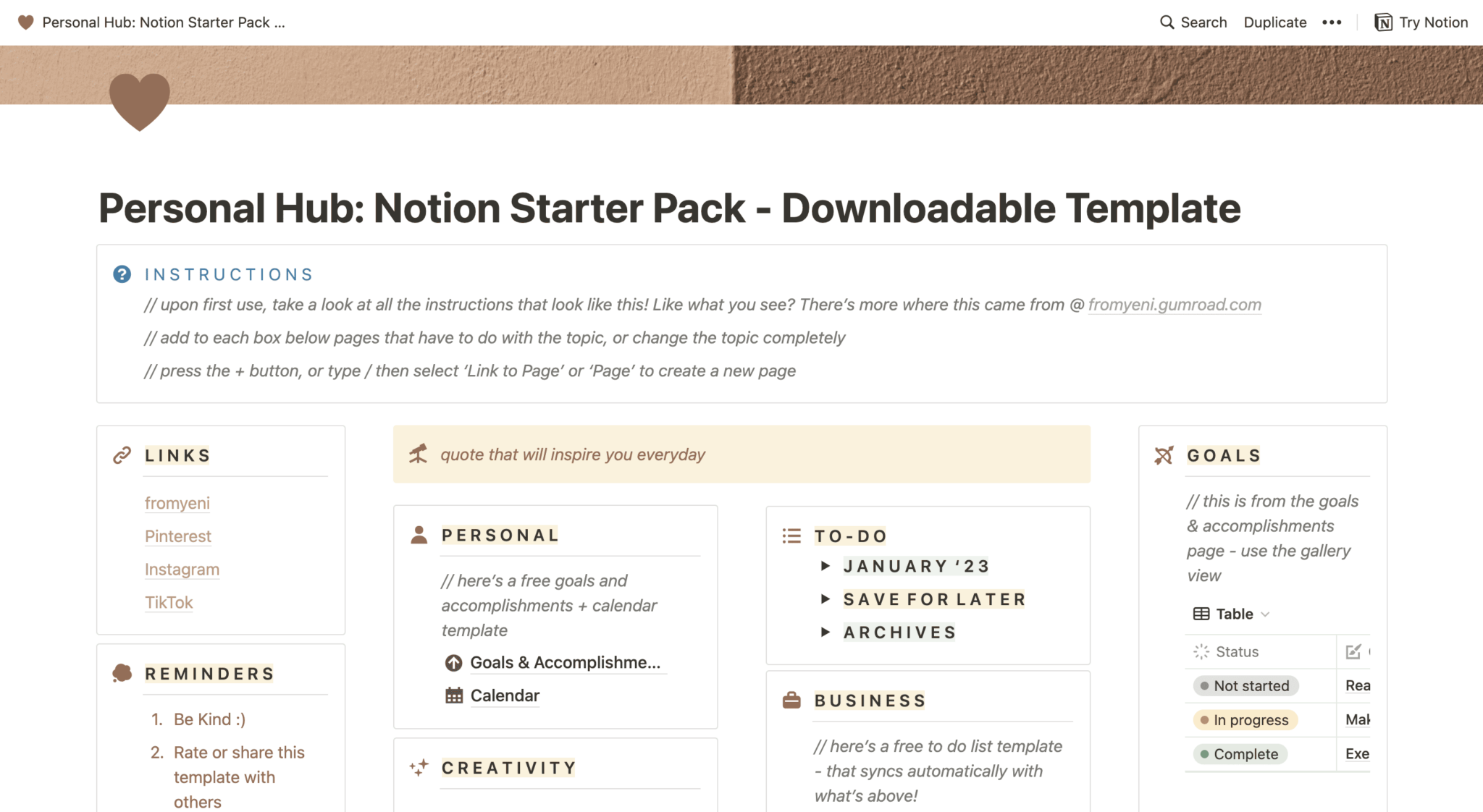
Here’s an example of my own dashboard to get an idea of what else you can create:
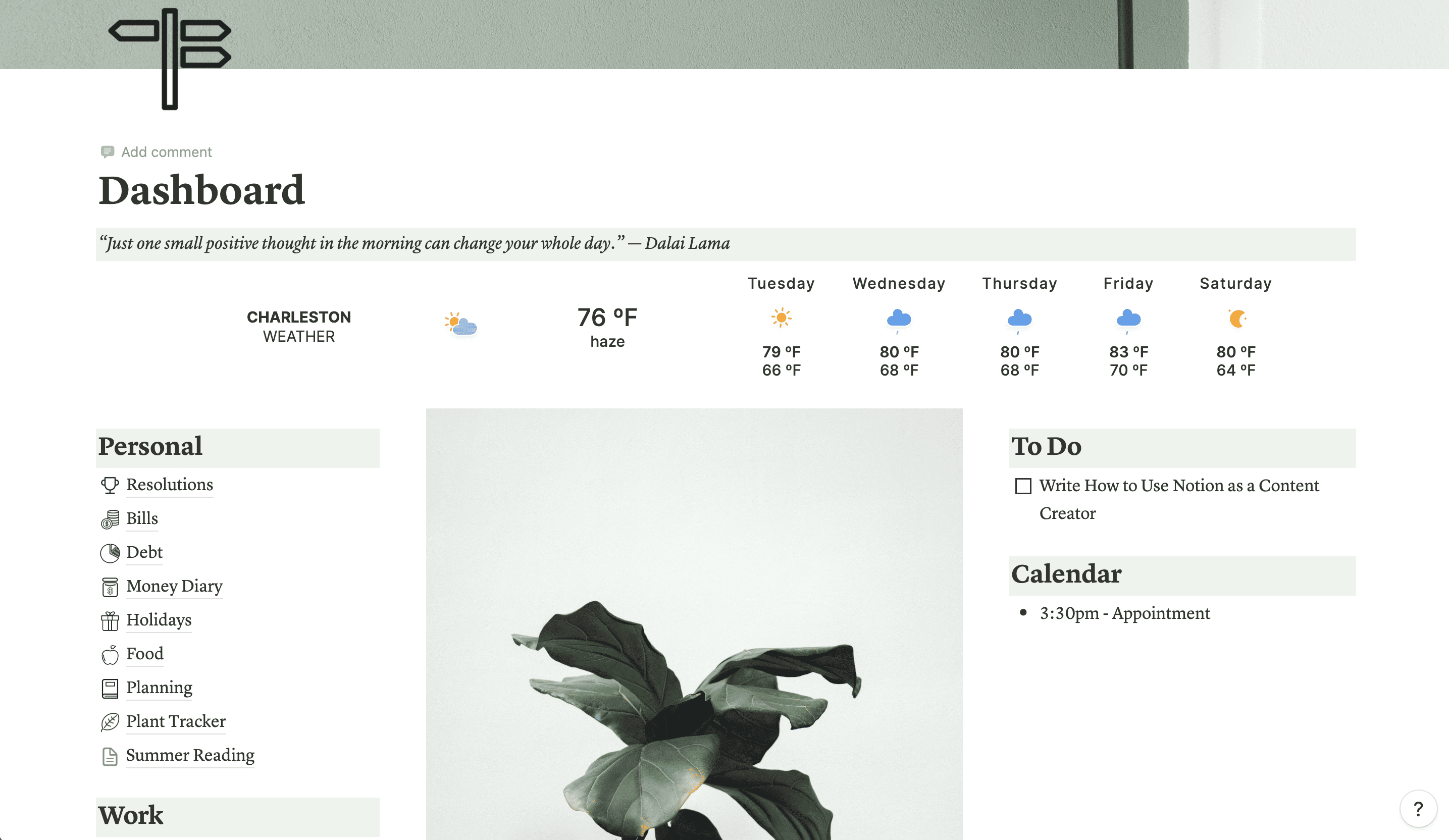
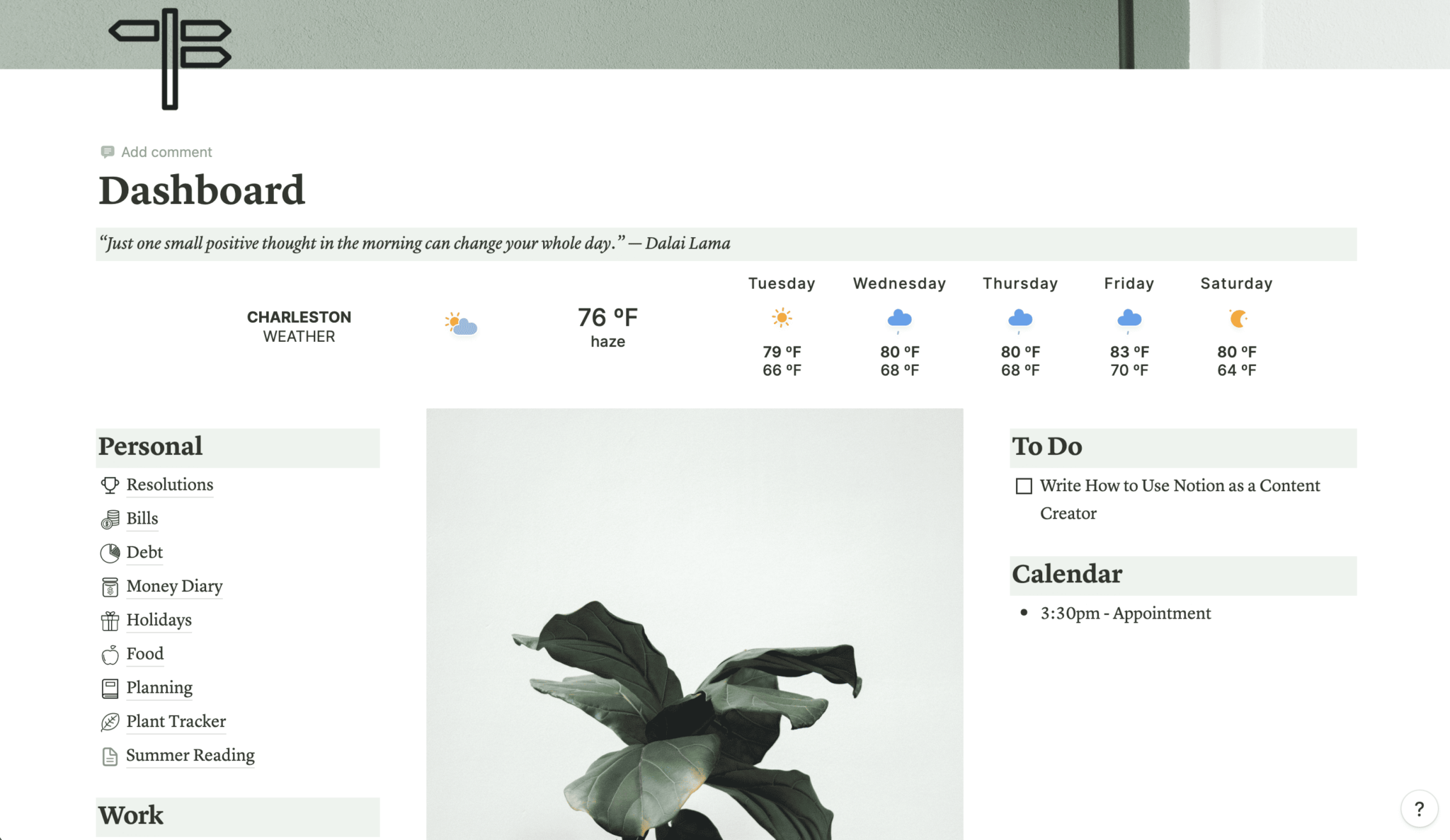
Add images, quotes, external widgets, and other sections to help spruce up the overall look and feel. But more than anything, make sure it’s easy to find all of your boards. The goal of this page is to help keep you organized.
11. Sell your own Notion templates
And finally, consider creating your own Notion templates! You might use some of the templates we included within this post to get started, but as you learn more and more about the platform, you can start creating your own boards.
Once you’ve created a template that you think could be useful for other Notion users, click the Share button at the top. Head to the Publish tab, then publish your template to the web and ensure Allow duplicate as template is toggled on.
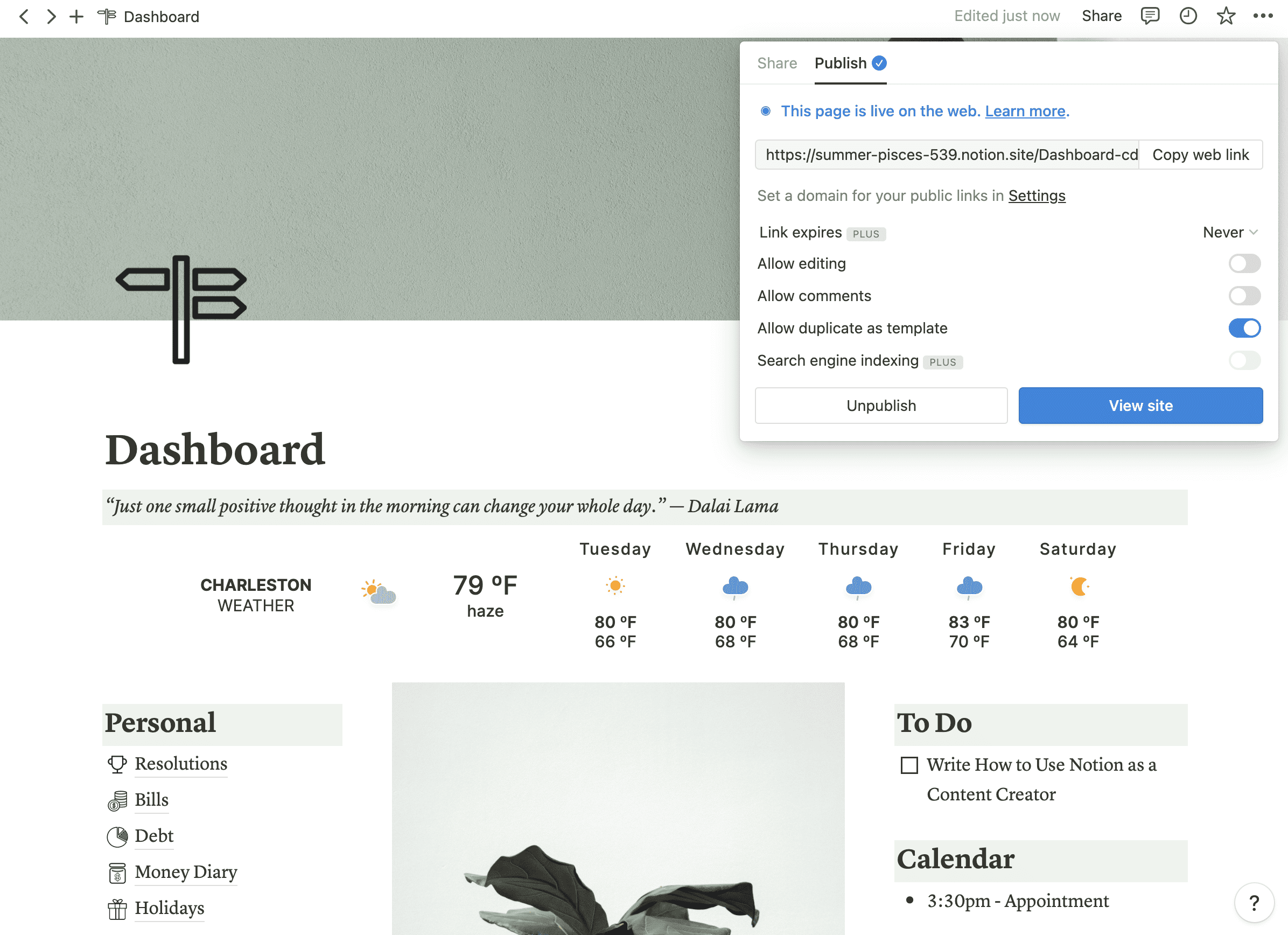
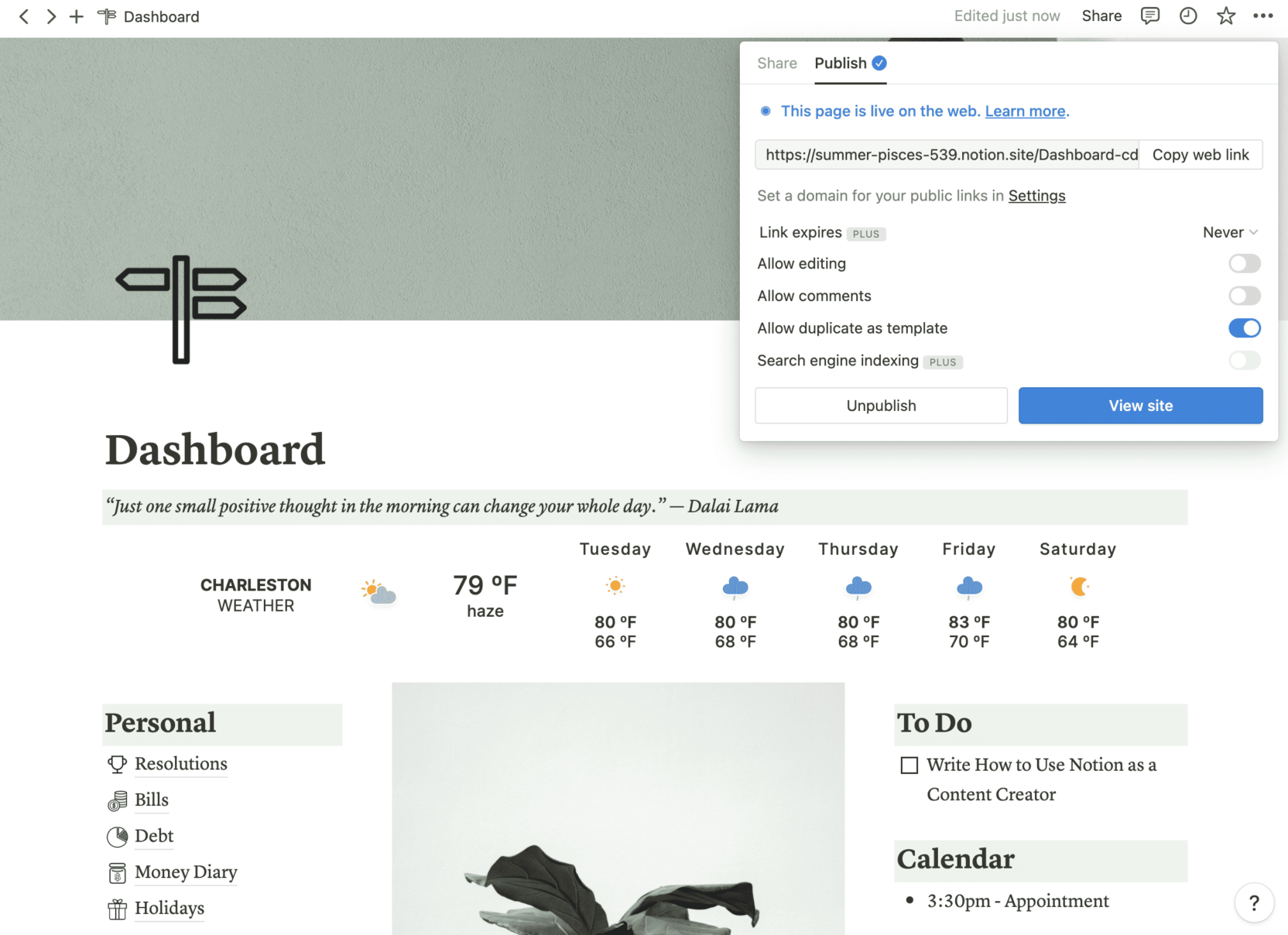
You can then copy the web link and submit to the Notion template gallery or sell as a digital download to create an additional income stream.
Get started with Notion for your creator business
Organize your creator business with Notion—or start selling your own digital downloads with a Teachable storefront. Keep track of your business’s income, come up with even more content ideas, and more with Notion.